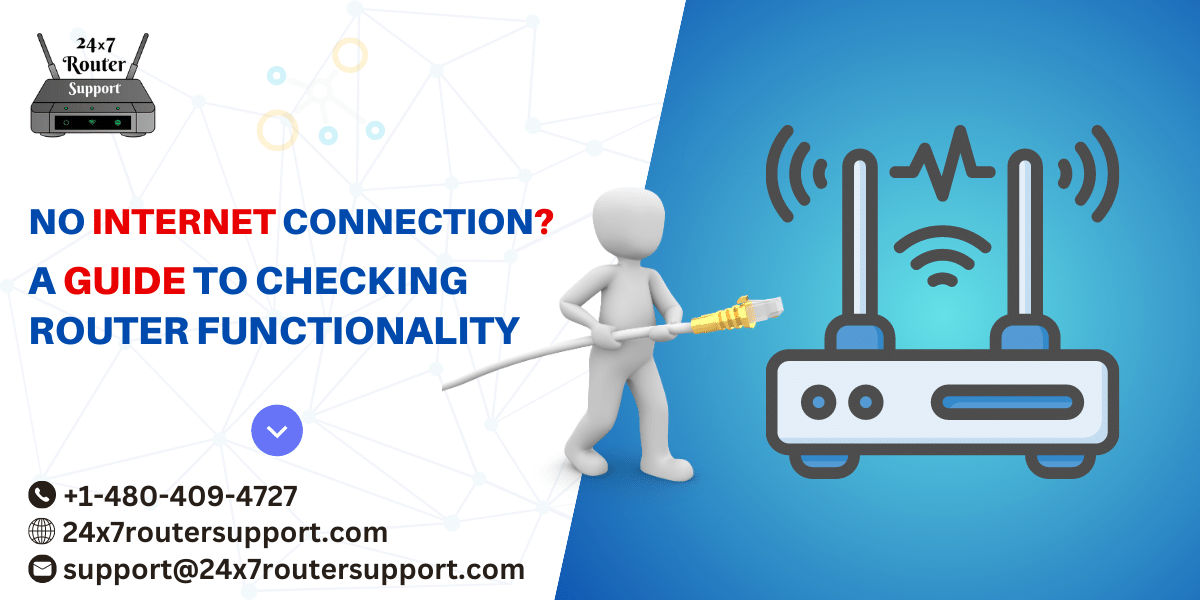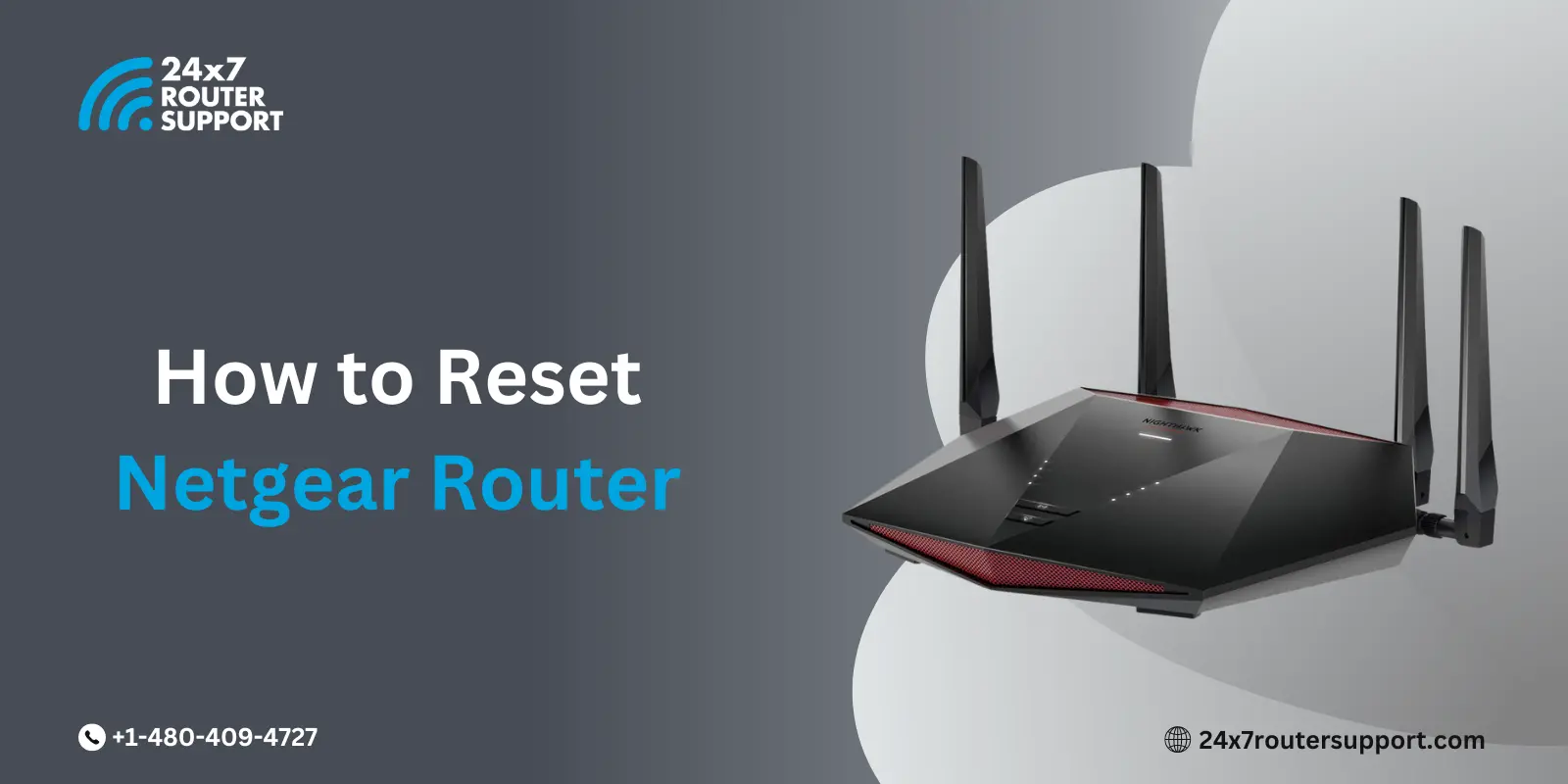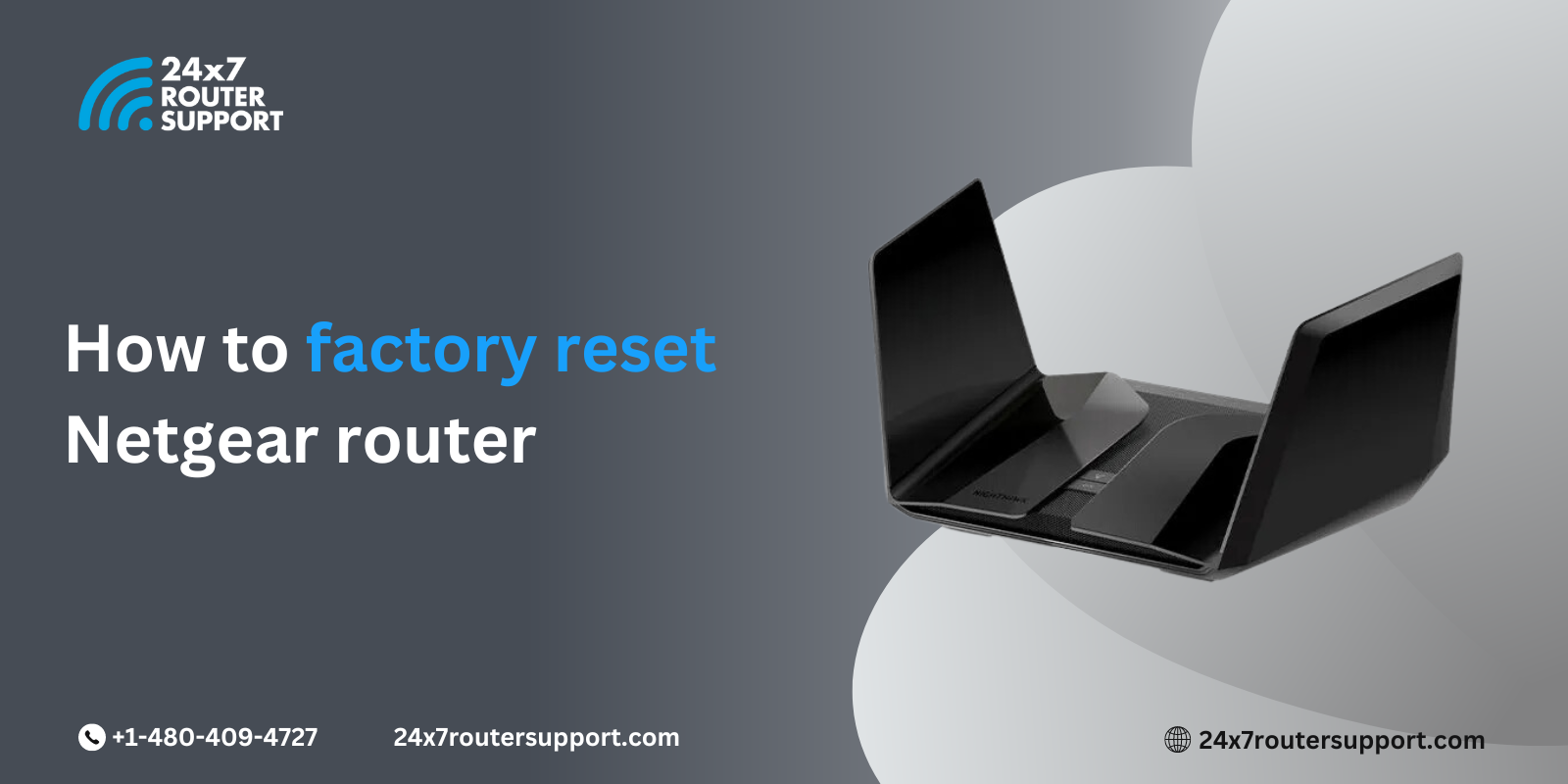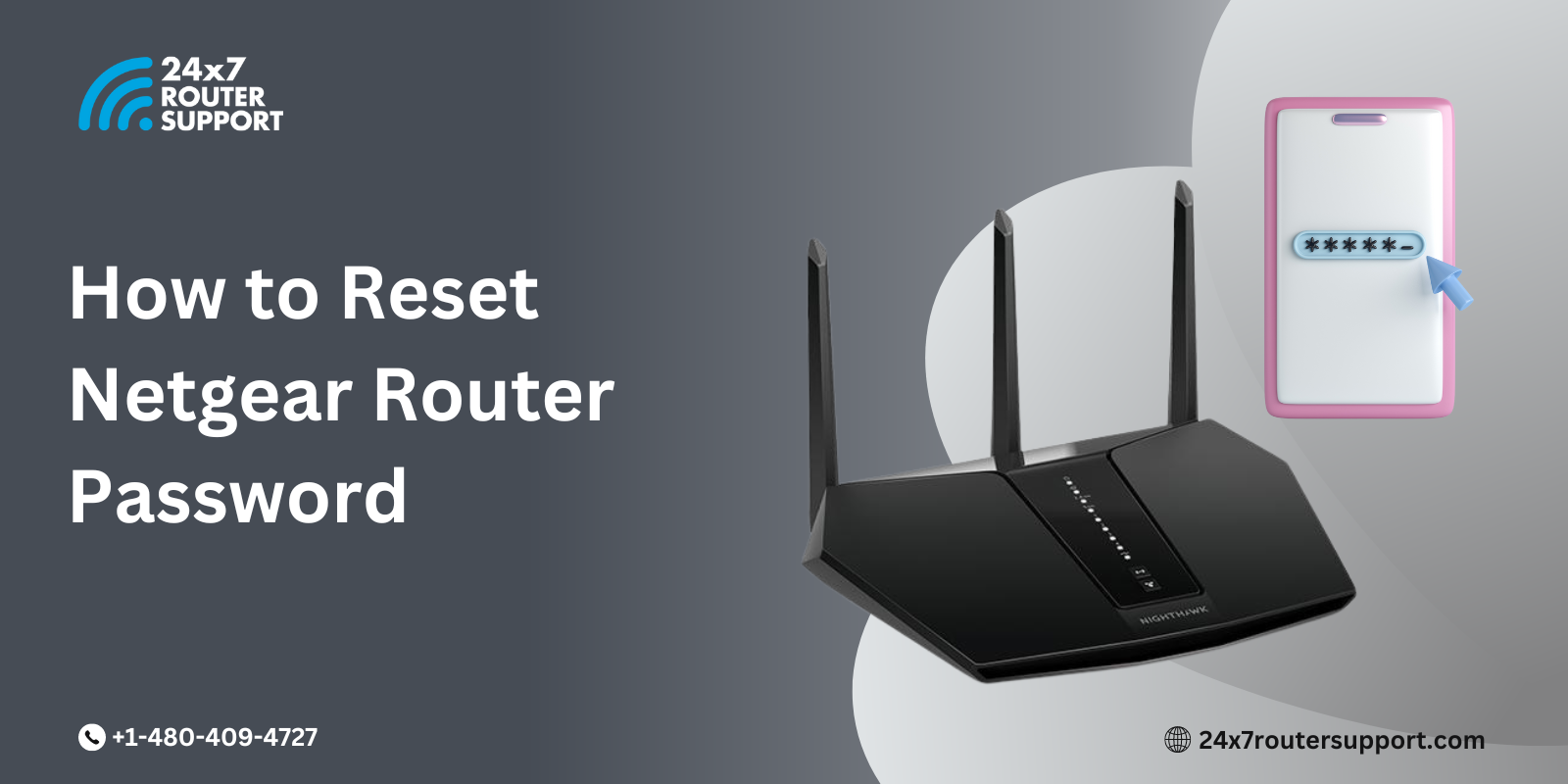Have you experienced a Wi-Fi connection but no internet issue? If yes, then read this blog to resolve the issue immediately the next time, when the problem occurs.
A router serves as the backbone of our internet connection, allowing us to connect multiple devices and access the web seamlessly. However, there are times when our internet connection becomes unreliable, leading us to wonder if the router is the culprit. In this blog post, we will explore how to check if your router is working or not. By following these simple steps, you can quickly determine whether your router is the source of the problem or if there are other factors at play, and recover from an internet connection issue.
1. Verify Power and Connection
The first step in checking your router’s functionality is to ensure it has power and is properly connected. Follow these steps:
- Check that the power cable is securely connected to both the router and the power outlet.
- Confirm that the router’s power LED indicator is lit, indicating it is receiving power.
- Check all cables connecting the router to your modem or internet source. Ensure they are tightly connected and not damaged.
2. Restart Your Router
Restarting the router can resolve temporary glitches or issues. Follow these steps:
- Turn off the router by unplugging the power cable from the power outlet.
- Wait for about 10-15 seconds, then plug the power cable back in.
- Allow the router a few minutes to restart and establish a connection.
3. Check Internet Connectivity
To determine if your router is working correctly, you need to check if it is providing internet connectivity. Follow these steps:
- Connect a device (e.g., laptop, smartphone) to the router via Wi-Fi or an Ethernet cable.
- Open a web browser on the device and try accessing a website or performing an internet search.
- If you can access the internet without any issues, it suggests that your router is functioning correctly. However, if there is no internet connectivity, move on to the next step.
4. Perform a Ping Test
A ping test helps determine if your router is successfully communicating with other devices on the network and beyond. Follow these steps:
- Open the Command Prompt (Windows) or Terminal (Mac) on your computer.
- Type “ping 192.168.1.1” (or the IP address specific to your router) and press Enter.
- If you receive responses with low latency times, it indicates that your router is functioning properly. However, if you receive no response or high latency times, there may be an issue with your router’s connection.
5. Factory Reset the Router
If all previous steps fail to resolve the internet connection issue, performing a factory reset may help. However, be aware that a factory reset erases all personalized settings, so make sure you have the necessary information to reconfigure your router. Follow these steps:
- Locate the reset button on your router (usually a small hole at the back or bottom of the device).
- Insert a paperclip or a similar tool into the reset hole and press and hold the button for about 10 seconds.
- Release the button and wait for the router to restart. This process may take a few minutes.
- Once the router has restarted, reconfigure your network settings using the provided instructions from your internet service provider.
Conclusion
Wi-Fi is connected but no internet problem can be annoying at times as it breaks your connection with the outside world. Checking your router’s functionality is essential when troubleshooting Wi-Fi connected but no internet issue. By verifying power and connections, restarting the router, checking internet connectivity, performing a ping test, and resorting to a factory reset if necessary, you can determine if the router is the cause of your connectivity problems. However, if the issue persists even after these steps, it might be wise to contact your internet service provider or seek further technical assistance. Remember, a well-functioning router is crucial for a reliable internet connection, and by following these steps, you can ensure that your router is working optimally.
Get the Best Wireless Router Support
24×7 Router Support is the best wireless router support company in the United States. We provide professional assistance in troubleshooting problems occurring in routers, leading to internet connection issues. Whether you are facing a lack of signal or frequently dropping Wi-Fi signal you can contact us and get your problem resolved in no time.
Internet Issues? We’ve got you covered
Don’t let internet problems slow you down. Click here to access our 24/7 router support and enjoy uninterrupted internet connectivity!